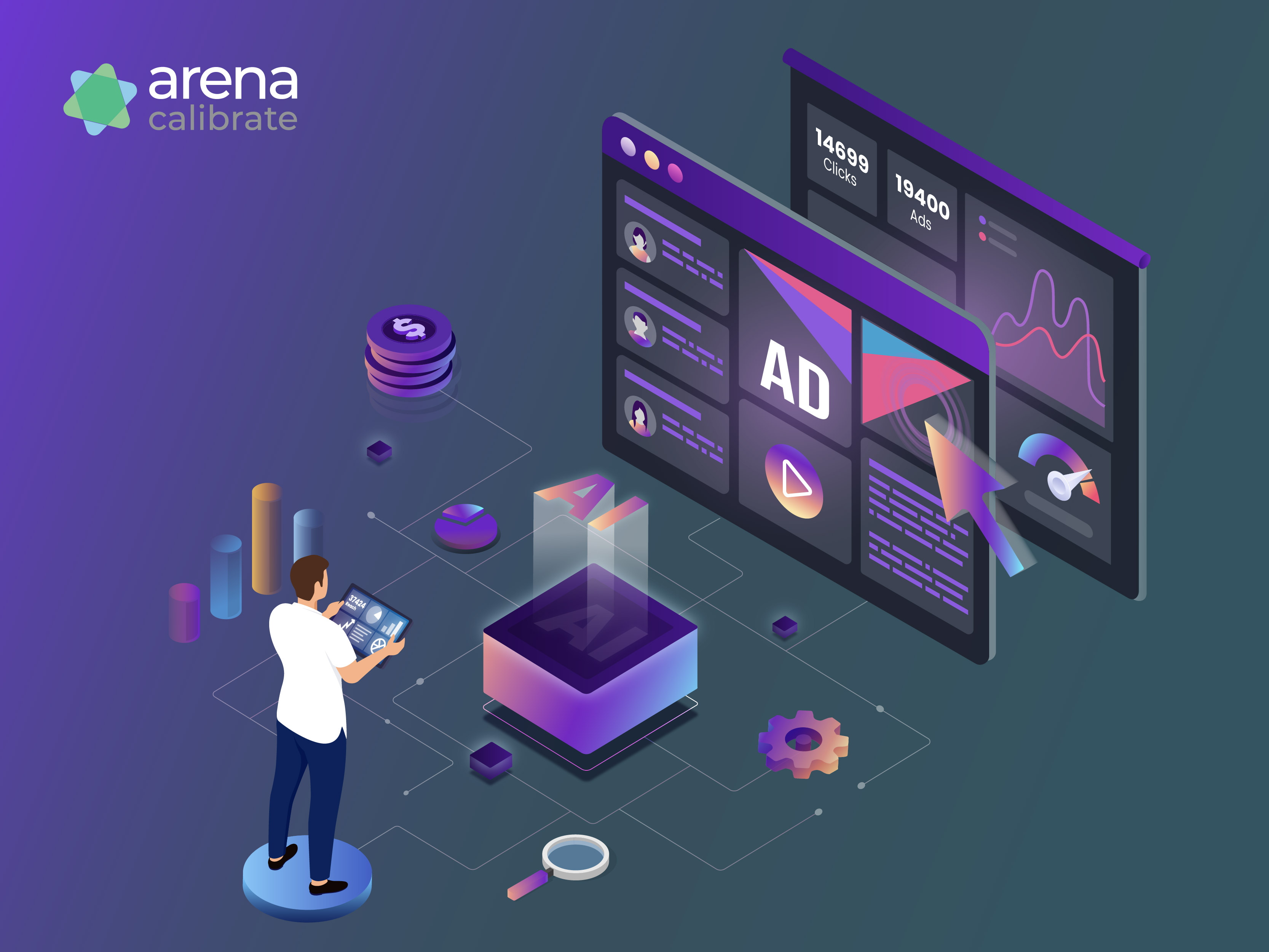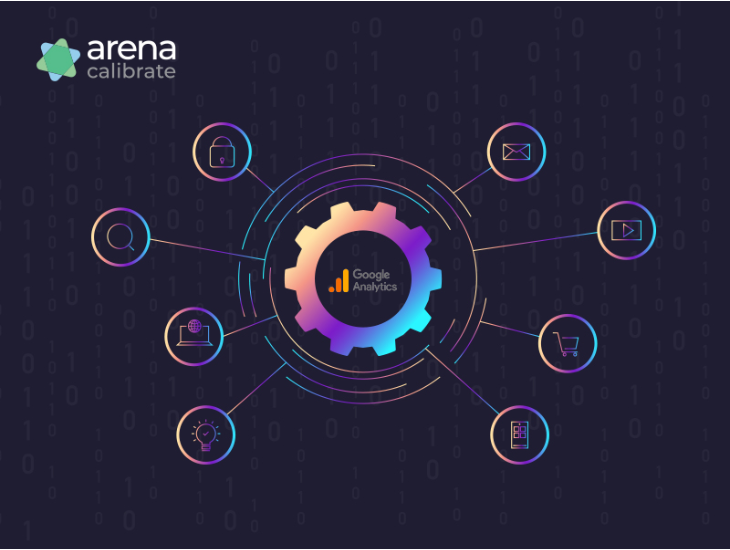
On July 1st, 2023, Google Analytics 4 will herald a new era of data collection as it takes the reins from Universal Analytics. All standard universal analytics properties will no longer process new entries, forcing businesses to pivot to a new way of analyzing data.
And in a time of unprecedented disruption, where AI and machine learning are already sending ripples through the marketing realm, never has it been more important to keep a finger on the pulse of all marketing activity.
Why?
Because we’ve now strayed into uncharted territory where we’re still trying to figure out how to integrate this technology into our marketing systems. And if we didn’t have Google Analytics 4 set up properly, how would we know what’s working and what’s not?
We wouldn’t.
Google Analytics 4 is our measuring device that allows us to drive our campaign ROI and evolve our digital marketing strategy.
Without it, our marketing campaigns will be rudderless and we’ll drift further away from our goals whilst our competitors accelerate closer to theirs. You don’t want to be in this position.
Well in this blog, we’re going to show you exactly how to set up Google Analytics 4 to ensure that you get the most out of your marketing. Follow these insights and the transition will be seamless. Ready to find out more?
Ok, let’s jump straight in
Setting up Google Analytics 4 for success
First things first, it’s important that we build a strong foundation for us to build upon. Doing so will reward you with stronger insights, more accurate data, and more precise goal tracking and measuring.
To achieve this, make sure you follow these essential steps below.
Setting up a Google Analytics 4 property
The first step is to create a new GA4 property within the Google Analytics interface. This involves providing relevant details about your website or app, such as the URL and the industry category. Once the property is created, you'll receive a unique tracking ID associated with your Google Analytics account.
Integrating the Tracking Code
Next, you’ll need to integrate the Google Analytics 4 tracking code into your website. This code is crucial as it enables GA4 to collect data effectively. Place the tracking code snippet in the header section of your website or utilize a Google tag manager for easier implementation. Verifying the successful integration of the tracking code is essential to ensure accurate data collection.
Configuring Data Streams
At this step, you'll need to configure each data stream to collect information from different platforms. So, if you have a website and a mobile app, you'll need to set up a web data stream and an app data stream to track all of your active users. This step allows you to gather comprehensive analytics data from various sources and gain insights into user behavior across different channels.
Defining Events
Events are user interactions or actions on your website or app that you want to track. This reveals exactly how users engage with your content. The events that you’ll most likely want to track include button clicks, form submissions, video views, and downloads. Custom events can also be defined based on your specific marketing goals and objectives.
User properties help segment and analyze user behavior. It’s a powerful feature that allows you to laser in different customer segment groups and tailor your marketing strategies accordingly.
Examples of user properties include:
- Demographics (age, gender)
- Interests, and
- Customer segments
Defining Goals and Conversions
Defining goals and conversions allow you to measure the effectiveness of your marketing campaigns. This is important because you need to have a target to aim at. You can do this by setting up goals that align with your campaign objectives and track conversions that signify desirable user actions, such as:
- Purchases
- Form submissions, or
- Newsletter sign-ups
With this feature, you can evaluate the success of your campaigns and make data-driven optimizations that tighten areas that are lagging.
Leveraging Custom Dimensions and Metrics
Now that we’ve created a strong base for our analytics, it’s now time to put all of the pieces in place that reward us with optimal tracking and reporting. You can do this with custom dimensions - a Google Analytics 4 feature that allows you to analyze data that are specific to your business’ needs, revealing insights that would otherwise remain hidden.
This feature is the shovel that allows you to dig beneath the surface and uncover treasure troves of insights that can shape your marketing strategies. And so, here’s what you need to know about custom dimensions and metrics.
Understanding Custom Dimensions and Metrics
Custom dimensions and metrics allow you to define additional data points beyond the default parameters provided by Google Analytics 4. Dimensions provide descriptive attributes while metrics quantify numerical values. These custom parameters help you track and categorize campaign-specific information that is relevant to your business.
Tracking Campaign Parameters
Custom dimensions and metrics are particularly useful for tracking campaign-specific parameters. For example, you can create a custom dimension to track the source of your campaigns, such as email, social media, or paid advertising. Similarly, you can define custom dimensions for mediums, campaign names, or even audience segments based on your marketing objectives.
Examples of Custom Dimensions:
Here are some examples of custom dimensions that can enhance your campaign analysis:
- Source: Track the specific sources from which your campaign traffic originates, such as email newsletters, organic search, or referral websites.
- Medium: Monitor the mediums through which users access your campaigns, such as social media platforms, search engines, or display advertising.
- Campaign Name: Assign a unique name to each campaign to distinguish and compare its individual performance.
- Audience Segments: Create custom dimensions to segment and analyze campaign performance based on specific audience characteristics, such as age groups, geographical locations, or user types.
Examples of Custom Metrics:
Custom metrics complement custom dimensions by providing numerical values to quantify campaign-specific data. Some examples include:
- Engagement Metrics: Track user engagement levels by defining custom metrics for time spent on a page, number of interactions, or scroll depth.
- Conversion Metrics: Define custom metrics to measure conversion-related activities, such as the number of purchases, form submissions, or downloads generated by a campaign.
Implementing Advanced Tracking Techniques
Up to now, everything that we’ve implemented will provide us with a strong understanding of our customer and how they each interact with our business.
But we can go deeper
.To understand every facet, every detail, and every aspect of our campaign performance and user behavior, we need to implement the following advanced tracking techniques
Cross-Domain Tracking
If you are a business that has multiple websites with external domains, then you cannot afford to overlook this feature. With cross-domain tracking, you’ll be able to track user journeys seamlessly across different domains, providing a comprehensive view of user interactions and behavior.
This allows you to understand how users navigate through your various online properties, identify potential drop-off points, and optimize the user experience across all domains.
Event-Based Conversions
Event-based conversions in GA4 offer more flexibility and granularity in tracking and measuring user actions. Unlike traditional URL-based conversions, event-based conversions allow you to define and track specific events such as conversion points.
This means you can track and attribute conversions to custom interactions such as form submissions, video views, downloads, or any other user action that aligns with your campaign goals. Event-based conversions provide deeper insights into user engagement and help you optimize your conversion funnels.
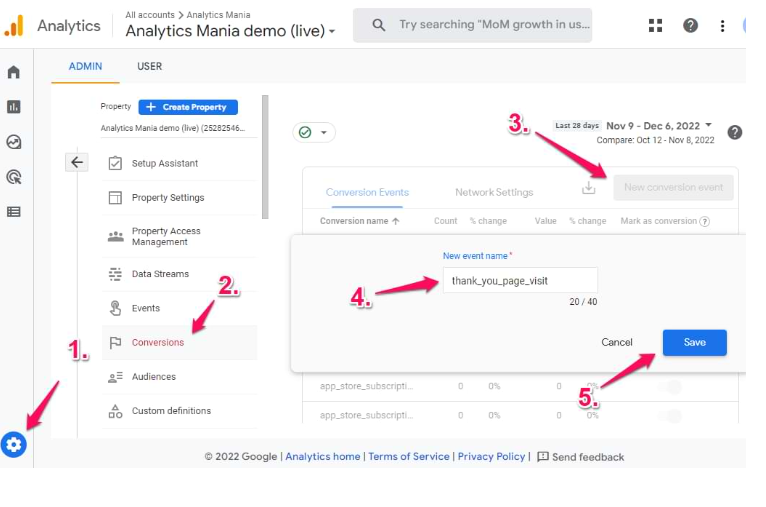
Custom Tracking Parameters
GA4 allows you to add custom tracking parameters to your tracking data, beyond the default parameters provided. These custom parameters enable you to capture and analyze additional contextual information that is specific to your business needs.
You can add custom tracking parameters like campaign IDs, affiliate codes, promotion names, or any other relevant data points that help you segment and understand your audience better. Custom tracking parameters offer greater flexibility and customization in your tracking setup.
Amplify your marketing campaign success with Google Analytics 4
Data is the lifeblood of marketing. Without it, you’ll be stuck with an inaccurate marketing campaign that wastes time, hampers morale, and drains your budget. This is not a recipe for success.
If your website is currently using a Universal Analytics property then it would be advised that you transition to GA4 now instead of jumping straight into the deep end on July 1st. That way, you'll experience a smoother transition that gives you ample time to learn the ins and outs of GA4 without making costly errors.
The migration to GA4 is a delicate process and a service that we offer at Arena Calibrate to guarantee a seamless transition that protects all of your analytics and data.
Andonce you know how to leverage Google Analytics 4, you'll be able to analyze every scintilla of your marketing activity and revel in the riches of data-based decision-making.
And if you don’t, you'll be left grappling in the dark whilst the gap between you and your competitors widens. So let’s cultivate the former, avoid the latter and optimize Google Analytics 4 to put us on the right trajectory before it’s too late.